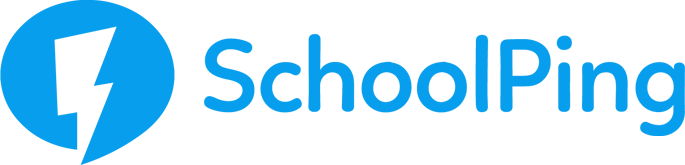Getting started with SchoolPing Payments
Before you can get underway with using your new SchoolPing payment system, you will need to complete the following steps in order.
WorldPay
- Create your WorldPay Account
- Enable WorldPay Authorisations
- Log into your WorldPay account
- Go to Settings from the menu and then Orders
- Enable Authorisations
- Activate your WorldPay account
New Era have partnered with WorldPay to handle the secure payment transactions through SchoolPing.
Before parents can make payments, your school will need to register a WorldPay account and link a bank account.
You MUST click on this special link to create your WorldPay account:
https://online.worldpay.com/signup/25da3382-45d7-437d-bda3-d8b12b59e88a
This link is only required when you need to first register your account. If you do not use this link you will encounter issues with your setup.
Please use a suitable school email address, as this will be used for password recovery if ever called upon in the future.
Once you submit your WorldPay registration, you will receive an email with a link to verify your email address.
Once your WorldPay account is registered, you will need to enable authorisations. Please follow these steps:
Once your WorldPay account is registered, it must be activated. If you choose not to activate your account after you verified your email, then you can still activate your account by logging into WorldPay and clicking on the Activate button in the top right area of the site.
SchoolPing - Payment Settings
NOTE: Do not proceed with adding your API keys until you have received confirmation that your WorldPay account has been activated.
These steps relate to the Payment Settings section of SchoolPing.
If you do not have your login details for SchoolPing, please contact the support team on 01273 201701 or support@schoolping.co.uk.
- API keys
- Log into your WorldPay account
- Go to Settings from the menu and then API Keys
- Log into SchoolPing with your superadmin user details
- Go to Payments from the SchoolPing top menu and then Payment Settings
- Add the API details into the Merchant Account section and save
- General Information
- Refund and return policy
- Wallet Account
- School Meals
- Manage Payment Categories
The API keys from WorldPay must be copied over to SchoolPing to enable the two services to communicate.
The API keys can be found in WorldPay:
The API keys (Merchant ID, Service key and Client key) will need to be copied and added into the corresponding fields in SchoolPing:
The General Information section details are required before any payments can be made and will be displayed to your parents by Worldpay.
The Refund and return policy section is required before payments can be made and will be displayed to your parents in the SchoolPing mobile applications and online, parents can view your refunds policy in all areas where payments are made.
The Wallet account settings allows you to set minimum wallet reminders. Reminders will be sent to parents when they have reached the minimum set amount.
School Meals allows you to add custom school meal types and costs. You can set a maximum of two school meals with any school meal cost amount per meal. Parents can add funds to their wallet which can be used to pay for school meals.
Payment categories can be used to categorise your payment items. Your categories can be then used to create specific reports that detail the type of payment made (wallet, card, refund, manual), who has made the payments and how much was paid within a chosen date range.
That's it!
You're set! You can find our help guides in the online SchoolPing help centre, or contact a member of our support team for assistance.