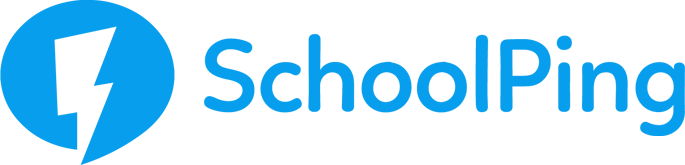Reports will help you to reconcile your WorldPay statements with your SchoolPing.
Payment categories can be created in the Payment Settings area and used to categorise your payment items. Your categories can then be used to create specific reports.
To manage your reports, go to the Payment tab in SchoolPing and choose Reports from the drop-down menu.
Create a new report
To create a new report, click on the NEW REPORT button in the top right region of the Reports page. This will open a window for you to construct your report – all fields are required.
- Specific dates report – Choose a specific time frame for running your report using the date-picker for Start and End date.
- Relative dates report – This option allows to simply choose ‘Last week’ or ‘Last month’.
- Payment source – Choose from a variety of payment sources you would like a report for, such as Card, Wallet (multiple sources can be selected)
- Payment Category – A list of all your custom payment categories will be listed for you to choose from (multiple categories can be selected). Payment categories can be added and managed in the Payment Settings area of SchoolPing.
Once your report has run
Once your report has been run, you will be presented with an overall summary and details of each payment. Further options to update the report, export and save will be available.
Saving your report – To save your report, click on the floppy disc button in the right-hand side of the page (if you don’t save you will lose your report when you navigate away from the page)
Exporting your report – You can export your report as a CSV file using the ‘arrow’ button in the right-hand side of the page.