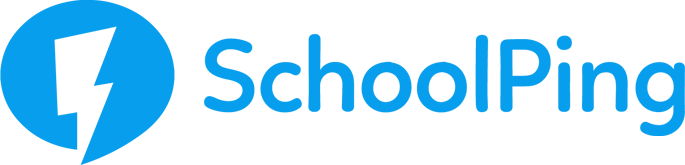How leavers are processed
- When a member of staff or a pupil leaves your school, they must be given a leave date in your MIS (taken off-roll)
- SchoolPing synchronises with your MIS data every morning (before 7am) to process updates, and this includes checking for leave dates against pupil/staff records
- SchoolPing will automatically mark a user as a “Leaver” on the day of the leave date. The leaver will be deactivated (unable to log in or receive messages) and moved into a dedicated Leavers group folder
- Parents that are linked to a pupil leaver will automatically be marked as leavers, if they have no other children remaining at the school.
We recommend routinely monitoring the status of your SchoolPing users. As best practice, after you have taken pupils or staff off-roll in your MIS, check the status of your SchoolPing users the following day to ensure leavers have been successfully processed. Undertaking this step will help to avoid any unwanted leavers remaining on SchoolPing, should an unexpected interruption occur with your MIS integration service.
If you have any questions or issues relating to your leavers, then please contact the New Era support team on 01273 201701 or email us at support@neweraed.co.uk for assistant.
How to check the status of your SchoolPing users
To find and manage a list of all your SchoolPing users follow these steps:
- Go to the Admin tab in the SchoolPing
- Click on the drop-down arrow in step 1 of the Role out plan > Manage Accounts
- When viewing the Accounts tab, click on the blue folders to expand the sub-groups and the users inside them
- Leavers are found in a dedicated Leavers group folder – the users in this group should all have a red suitcase icon beside them to indicate they have left
Note: If you find a user with a ‘red dot’ instead of a suit case, this means that the user’s account is just deactivated, and they are not recognised as a leaver. A deactivated user will be unable to log into SchoolPing or receive any communication.
When to delete SchoolPing leavers
If you are confident that accounts for leavers in SchoolPing are no longer required, then we would recommend that these are deleted. New Era will never delete leavers; this will be the responsibility of the school as the data controllers and a task that should be undertaken at suitable intervals.
To delete user accounts:
- Go to the Admin tab in the SchoolPing
- Click on the drop-down arrow in step 1 of the Role out plan > Manage Accounts
- When viewing the Accounts tab, click on the relevant blue folder to expand the list of sub-groups – you should see a group folder named Leavers
- Tick the checkbox next to any users you want to delete, then click on the Delete button at the top of the screen. You should see a confirmation
Please note that when you delete a user in SchoolPing the account enters a ‘soft’ deleted state for the purposes of data recovery and auditing. The data for deleted users will remain on our systems for a period until a support request to purge the data is received by your school, or purged as part of New Era's general server maintenance.
If you delete an account in error, please contact us immediately as we may be able to restore the deleted account for you.
For requests to purge data for deleted users, please email the New Era support desk on support@neweraed.co.uk