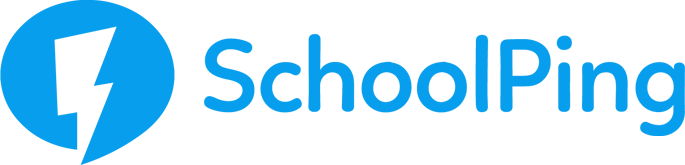How to send a message on SchoolPing
To send a School News message just click on the 'Message All Parents' button on the 'School News' tile.
To send a message to a group or an individual parent click the 'Send Message' button on the 'Message groups or individuals' tile.
Please note that if you are not a SchoolPing Administrator, you will not have access to the School News feature.
Create a Message
Before sending your message please ensure you have populated all of the relevant fields.
Use the ‘Attachments’ button to upload any files you would like to send and the ‘Photos’ button to embed inline images into your message.
If you would like to send a message at a later time or date you can use the schedule message button at the bottom of the page.
You can also save the message as a draft by selecting 'Save' once you have populated all of the relevant fields.
When you have completed your message use the ‘Preview’ button to see how it will appear on a mobile device. If you are ready to send then simply click the ‘Send Now’ button.