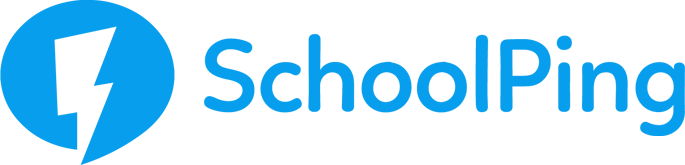How to roll-out SchoolPing to parents
Once your parent accounts have been imported you can start sending out SchoolPing invitations.
Email Invites
- Login to SchoolPing as an admin user and choose the 'Admin' tab from the top menu.
- Click on 'Roll-out options' under step two of the Roll-out plan. From here you can choose from 'Email Invites', 'Email New Invites' (This option is only available when there has been new email addresses added, which have not received an email) or 'Email Group Invites'.
- These options send email invitations to all relevant parents with a valid email address and who have not yet logged into SchoolPing via the mobile app.
- Click on the 'Export' button before sending to find out which users will be sent an invite.
- The email includes instructions on how to set a new password and download the SchoolPing app onto their smartphones.
Letters Home
- Login to SchoolPing as an admin user and choose the 'Admin' tab from the top menu
- Click on 'Roll-out options' under step two of the Roll-out Plan and choose from 'Print All', 'Print Group/s', 'Print Individual/s' accordingly.
- You can edit the letter templates by hovering on the menu item and clicking on the cog
- The tags with square brackets [ ] will auto populate with the correct details when printed
- Accounts with email addresses are excluded by default, and will not have letters printed for them. If you would like to include parents that have an email address, untick the “Exclude parents with email addresses” box. This is only available when printing letters for either groups or individuals.
You can then check your analytics to see up to date information about how many parents are logging in