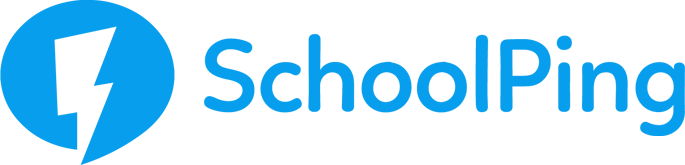How to create a calendar event
Create your event
There are two ways to create an event within the SchoolPing Calendar.
You can either click on the 'Add Event' button on your SchoolPing homepage, under the School Calendar tile. Alternatively you can click 'Calendar' from the tabs along the top of your page and then select "Create" or click on the date when you would like the event to take place.
To set the start and end times for your event just click on the 'Starts' or 'Ends' fields or and then click on 'Create Event' to save.
If the event lasts all day, be sure to tick the box for an 'All day event'. Allow the event to repeat if it is needed.
Who will see the event?
All parents can view SchoolPing Calendar events when they log in using the app or via the web.
Recurring Events
Do you have an event which occurs on a regular basis? If so you use the ‘Repeat’ field when creating the event to make it recurring.
This feature allows you to repeat the event daily, weekly, monthly or yearly. Once you have selected one of these options you can set an end date using the ‘Repeat event until’ field or leave it blank to allow it to repeat forever.