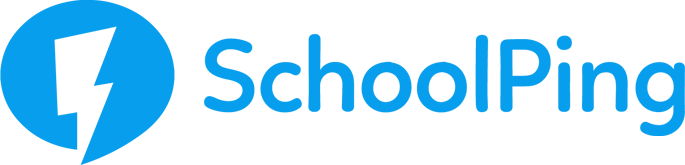Creating Payments
Note: Payments can only be created using the SchoolPing web interface.
The option to setup a payment is available when creating a new SchoolPing message. SETUP PAYMENT is a button found under the message body field.
Please note: You cannot add a payment item to a message after it has been sent (e.g. via a live edit).
SchoolPing message creation showing set up payment option at the bottom
When you click on SETUP PAYMENT you will be presented with a pop-up window.
Adding payment item to a SchoolPing message
- Payment name - This field will use the message subject but can be edited (Required)
- Description – Describe what your payment is for (Optional)
- Due date – Use the date picker to select the due date for the payment. (Required)
- Amount due – Specify the total amount due for this payment request
- Compulsory/Optional payment – The default option will be set as compulsory payment. Untick if the payment is optional.
- Allow Instalments – Decide whether the amount due must be paid in a single payment or if you will allow payments to be made in instalments. If instalments are allowed, then tick the Allow instalments box.
Where instalments are allowed, enter the minimum amount that can be paid. If you try to save without adding a minimum amount you will be prompted to do so before saving.
Prompt when no minimum amount entered
Add - Click the ADD button to finish and attach your payment item to the message.
Message with payment item attached
Parents who only receive paper copies of communications
When printing SchoolPing paper copies from the message Sent area, where a payment item has been added to the message there will be a payment section in the printed version.
This will include:
- The child’s name if sent to a parent of a child/group or a space to add the name where sent to a specific parent directly
- The payment item name
- The due amount
- Whether payments need to be made in one go or can be distributed
- A space to enter the amount being paid if the item is a distributed payment
- The due date for the payment.